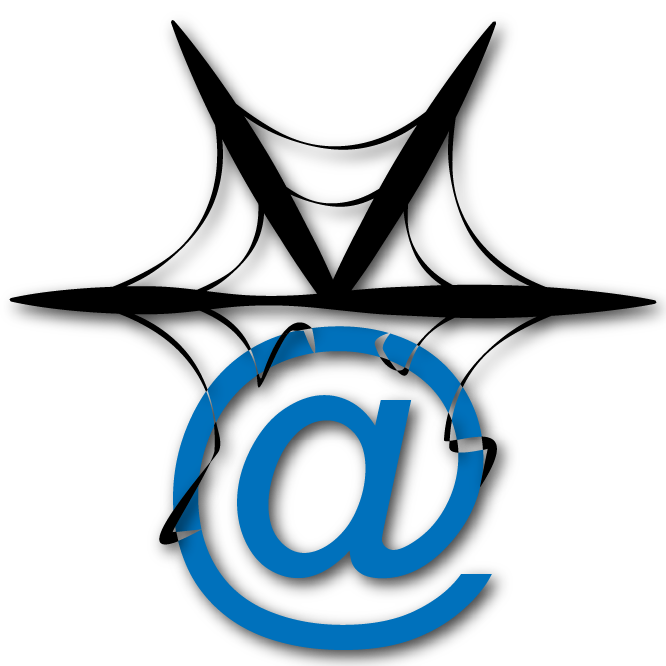The focus of this blog will be to document the process of setting up and maintaining an AWS Ubuntu LAMP Instance to run a Secure WordPress Multi-site network. The network will include a mix of sub-directory and domain mapped sites.
The task list below will be loosely followed, and updated as needed:
[0.0] Sign Up for an Amazon Account.
[0.1] Create… AWS account.
[0.2] … IAM User.
[0.3] … Key Pair.
[0.4] … Virtual Private Cloud (VPC).
[0.5] … a Security Group.
[1.0] Launch EC2 Instance.
[2.0] Convert Key for PuTTY.
[2.1] Connect (SSH) to the Instance.
[2.2] Update Linux Server.
[2.3] Install Chrony for NTP [169.254.169.123] Time Synchronization.
[2.4] Install LAMP Software (Apache2, MariaDB, php7.2+).
[2.5] Configure and Secure Apache, MySQL and PHP.
[3.0] Create WordPress User and Database.
[3.1] Install WordPress.
[3.2] Configure WordPress wp-config.php .
[3.2a] Change DB_NAME, DB_USER and DB_PASSWORD.
[3.2b] Change Secret Keys using https://api.wordpress.org/secret-key/1.1/salt/.
[3.2c] Add define(‘FS_METHOD’, ‘direct’); to wp-config.php.
[3.3] Configure WordPress Document Root.
[3.3a] Set Permissions to 750/640 Directories/Files.
[3.3b] Set Ownership to www-data:www-data.
[3.3c] Add User ubuntu to www-data Group.
[4.0] Complete WordPress Famous 5-Minute Install by going to site.
[4.1] Update WordPress and Default Themes/Plugins.
[4.2] Update Site URL, Enter Akismet API Key.
[4.3] Set Pretty Permalinks.
[4.4] If using Let’s Encrypt (or some other big-spender SSL), Do step [6.0] now, then Update SITE_URL and HOME_URL to https://example.com before switching to multi-site. Switching after is a pain in the bungling drawer, Bungling!
[4.5] Add
[5.1] Disable Plugins.
[5.2] Install Network from Dashboard > Tools > Network Setup.
[5.3] Make Yourself a Drink, You’re Done!
[0.1] Create… AWS account.
[0.2] … IAM User.
[0.3] … Key Pair.
[0.4] … Virtual Private Cloud (VPC).
[0.5] … a Security Group.
[1.0] Launch EC2 Instance.
[2.0] Convert Key for PuTTY.
[2.1] Connect (SSH) to the Instance.
[2.2] Update Linux Server.
[2.3] Install Chrony for NTP [169.254.169.123] Time Synchronization.
[2.4] Install LAMP Software (Apache2, MariaDB, php7.2+).
[2.5] Configure and Secure Apache, MySQL and PHP.
[3.0] Create WordPress User and Database.
[3.1] Install WordPress.
[3.2] Configure WordPress wp-config.php .
[3.2a] Change DB_NAME, DB_USER and DB_PASSWORD.
[3.2b] Change Secret Keys using https://api.wordpress.org/secret-key/1.1/salt/.
[3.2c] Add define(‘FS_METHOD’, ‘direct’); to wp-config.php.
[3.3] Configure WordPress Document Root.
[3.3a] Set Permissions to 750/640 Directories/Files.
[3.3b] Set Ownership to www-data:www-data.
[3.3c] Add User ubuntu to www-data Group.
[4.0] Complete WordPress Famous 5-Minute Install by going to site.
[4.1] Update WordPress and Default Themes/Plugins.
[4.2] Update Site URL, Enter Akismet API Key.
[4.3] Set Pretty Permalinks.
[4.4] If using Let’s Encrypt (or some other big-spender SSL), Do step [6.0] now, then Update SITE_URL and HOME_URL to https://example.com before switching to multi-site. Switching after is a pain in the bungling drawer, Bungling!
[4.5] Add
define('WP_ALLOW_MULTISITE', true); to config.php .[5.1] Disable Plugins.
[5.2] Install Network from Dashboard > Tools > Network Setup.
[5.3] Make Yourself a Drink, You’re Done!
What’s Next:
[6.0] Add SSL Certs from Let’s Encrypt.
[6.0] Add SSL Certs from Let’s Encrypt.